Integrating bots into your Telegram group can significantly enhance its functionality, automating tasks such as moderation, content sharing, and member engagement. This guide will walk you through the process of adding a bot to your Telegram group and ensuring it operates effectively.
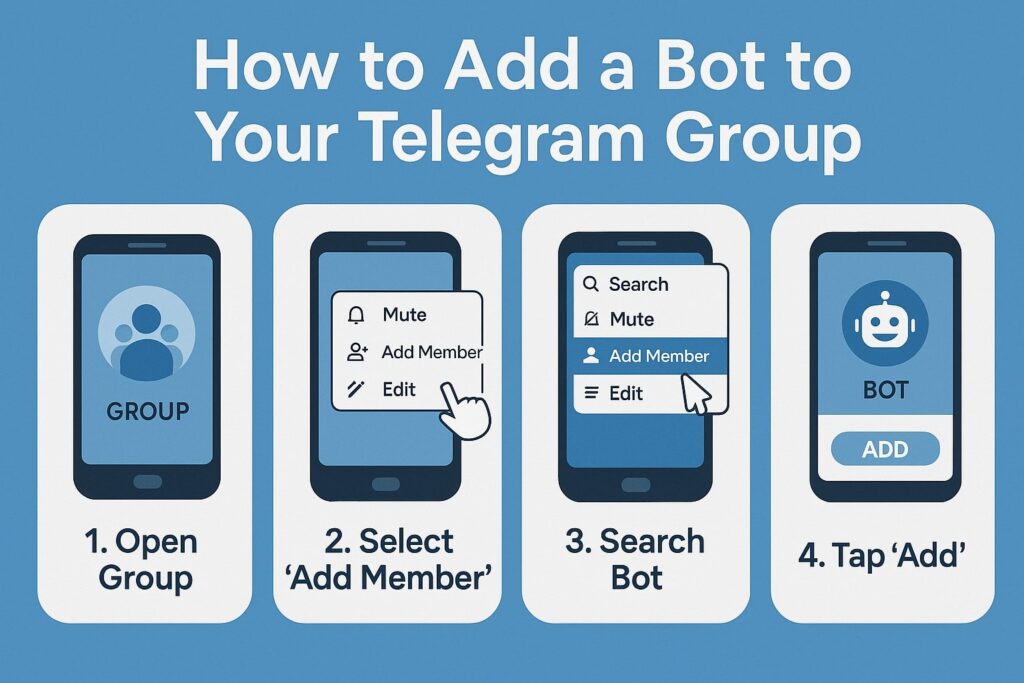
Step 1: Add the Bot to Your Group
- Open Your Telegram Group: Launch the Telegram app and navigate to the group where you want to add the bot.
- Access Group Settings: Tap on the group name at the top to open the group settings
- Add Members: Scroll to find the “Add Members” option and tap on it
- Search for the Bot: In the search bar, type the bot’s username (e.g.,
@your_bot_username) and select it from the results. - Confirm Addition: Tap “Add” to include the bot in your group.
Note: Ensure you have the necessary administrative privileges to add new members to the group.
Step 2: Grant Administrative Rights to the Bot
To enable the bot to perform tasks like moderation or content posting, grant it administrative privileges:
- Open Group Settings: In your group, tap the group name to access settings
- Edit Administrators: Navigate to “Administrators” and select “Add Administrator.”
- Select the Bot: Choose the bot from the list of group members.
- Assign Permissions: Enable the necessary permissions based on the bot’s intended functions.
- Confirm: Tap “Save” or “Done” to apply the changes.
By granting these rights, the bot can effectively manage tasks within the group.
Troubleshooting Common Issues
- Bot Only Responds to Mentions: If the bot replies only when mentioned, its privacy settings might restrict message access. To change this:
- Contact BotFather:
- Search for “BotFather” in Telegram and start a chat.
- Send
/mybots, select your bot, then navigate to “Bot Settings” > “Group Privacy.”Tap “Turn off” to disable privacy mode, allowing the bot to read all messages.
- Contact BotFather:
- Bot Doesn’t Respond at All: If the bot remains unresponsive:
- Platform Limitations:
- Some bot platforms may not support group integrations. Verify with your bot provider.
- Ensure the bot has the necessary permissions within the group settings.
- Platform Limitations:
Also read: 10+ Useful Telegram Bots for Students 2025
Recommended Telegram Bots for Groups
Enhance your group’s functionality with these top bots:
- Dr.Web Bot (
@drwebbot): Scans files and links shared in the group for viruses, ensuring security. - Miss Rose Bot (
@MissRose_Bot): Offers comprehensive group management features, including moderation tools and welcome messages. - IFTTT Bot (
@IFTTT): Connects your group to various services, automating tasks and content sharing across platforms.
Integrating these bots can streamline group management and enhance member engagement.
Conclusion
Adding and configuring bots in your Telegram group can greatly enhance its capabilities, from automating tasks to improving security. By following the steps outlined above, you can seamlessly integrate bots and address common issues that may arise.
