If you have started a YouTube channel and want to get more views on YouTube videos or not getting views on videos, then there may be YouTube Channel Advanced Settings that you’re taking for granted that could have an impact on the success of your video, so let’s take a look at them.
Some important setting for YouTube needs to be enabled so that YouTube knows your audience, recommendations, and to which country it needs to be featured. Check the YouTube Advanced settings to get more views. As per them, you can now only get engagement by purchasing subscribers if they are real, just like you can find on Famoid.

Are you ready to boost your YouTube channel?
Then read on!
8 YouTube Channel Advanced Settings to Increase Views
1. Country Setting
Select the “Country of residence” from the YouTube channel setting option. If you don’t select the country, YouTube doesn’t get a proper signal where to show or recommend your video to which country’s audience.
Open https://studio.youtube.com, then go to Settings. Now, click on the Channel option – > Basic Info -> Select the Country of Residence from the dropdown menu.
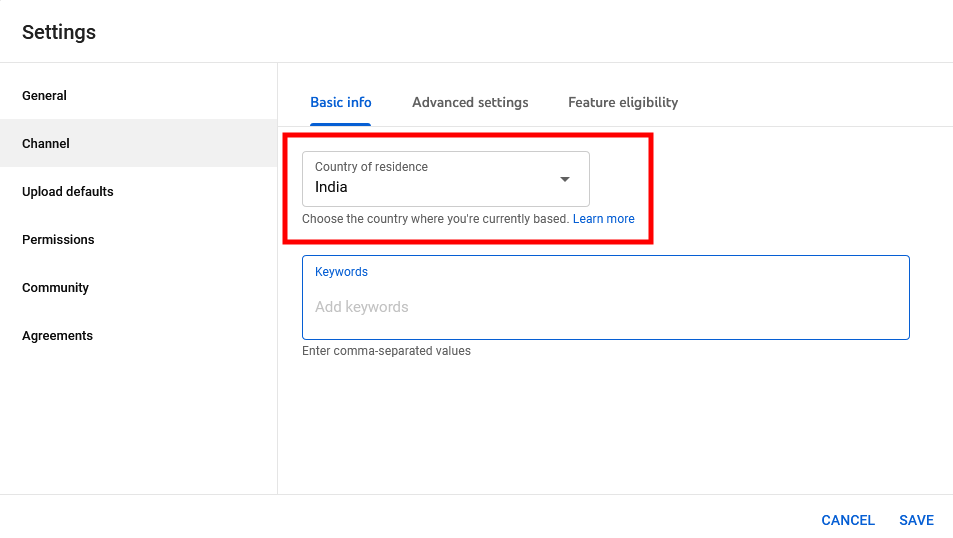
2. Add Keywords
Many people don’t know what is keywords in Youtube Channel Settings. Keywords in YouTube channel settings are words or phrases that are related to the content of your channel. These keywords help YouTube understand what your channel is about and can help your channel show up in search results when people are searching for content related to those keywords.
When you search for your channel name on YouTube, you might not get your YT channel. You need to add keywords to increase channel visibility.
Want to get your YouTube channel ranked in the first position? Then add the keywords.
Open https://studio.youtube.com, then go to Settings. Now click on Channel – > Basic Info -> Keywords.
Now your youtube channel name in uppercase letter and lowercase, and also add important and relevant keywords related to your YT channel.
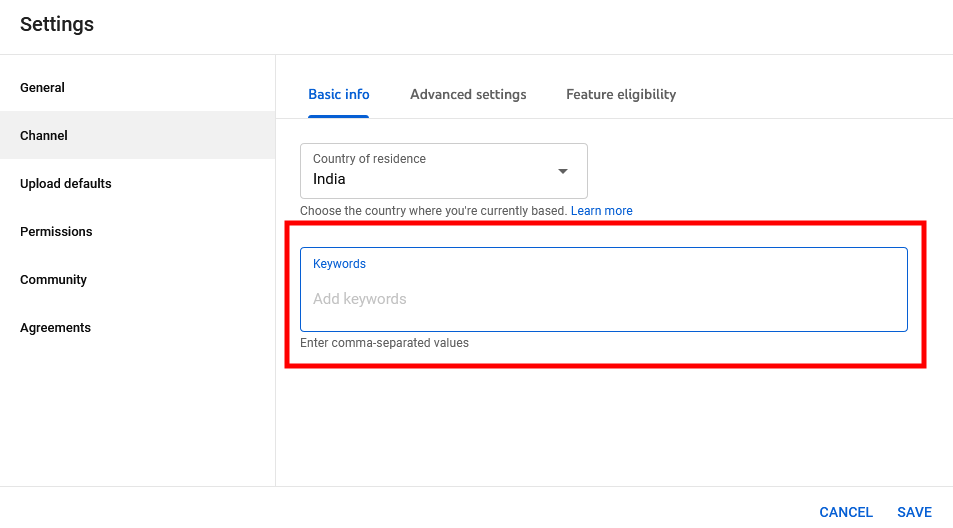
3. YouTube Channel Advanced Settings
How to change age restrictions on YouTube
As a YouTuber, do you know your channel audience? So, if your channel video is made for kids, then select “Yes, set this channel as Made for Kids, I always upload content that’s made for children”.
If your video is not for kids, then select “No, set this channel as not Made for Kids. I never upload content that’s made for children”.
Open https://studio.youtube.com, then go to Settings. Now click on the Channel option – > Advanced Settings.

4. Feature Eligibility
You need to enable all the features from this option to access more features. Like, as standard features, intermediate features, and advanced features.
Open https://studio.youtube.com, then go to Settings. Now click on Channel – > Feature Eligibility -> Enable all three features.

You might see only Standard features enabled while the other is disabled.
To enable the features, Intermediate, you have to verify your phone number. Advanced features require a video verification. If the Advance feature is not enabled. You’ll see the “Access Features” button, press the button, and now you’ll see three options:
- Use Video Verification
- Use your valid ID
- Build channel history
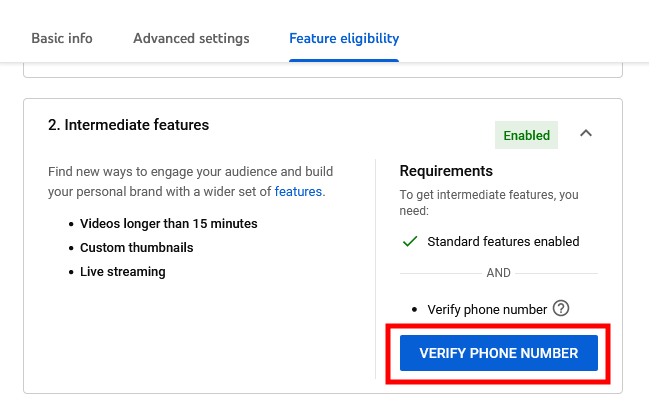
It is a one-time verification, so select one option and complete the verification process.
Sometimes you see all the features enabled, but when you click on Intermediate, it will show an option to verify your phone number options.
Just verify it and get access to more features like live streaming, videos longer than 15 minutes, custom thumbnails, and much more.
5. Select Content Category
i. Category
If you haven’t selected the category of your channel, then your YouTube channel struggles to grow because YT doesn’t know your channel category.
Selecting the category helps Youtube that your content is associated with the particular video category. It also helps creators, advertisers, and audiences.
Open https://studio.youtube.com, then go to Settings. Now click on Upload Defaults -> Advanced Settings -> Select Category from the dropdown menu.

ii. Language
how to change the youtube language
Just scroll down a bit, and you can see the “Language and captions certification” option. Select the video language from the dropdown menu.
You can also select the language of the Title and Description.

6. Video Spotlight
You might have identified that some of your videos catch more attention or want to highlight your channel intro and services to attract more audiences. This feature allows you to set spotlight videos for people who haven’t subscribed to your YT channel and those who have subscribed to your channel.
This YouTube channel settings give you two options:
1. Channel trailer for people who haven’t subscribed
2. Featured video for returning subscribers
First, Add a channel intro video and highlight it to those people who haven’t subscribed to your YouTube channel.
Second, Highlight important videos of your YT channel, who has subscribed to your channel.
Open https://studio.youtube.com then go to Customisation -> Layout -> Video Spotlight.

7. Branding
How to change YouTube profile picture
Add your channel Picture and Banner Image to stand out from others. Your channel picture is your brand logo. Check the guidelines for the picture. Recommended Picture size is 98×98 and 4MB or less. You can use GIF or PNG images.
Set the banner image of your YT channel. It will appear across the top of your channel. Recommended size is 2048×1152 pixels and 6MB or less.

Set the video watermark. It will appear in the right-hand side corner of your video. Recommended size is 150×150. Use PNG, GIF (no animations), BMP, or JPEG image file and 1MB or less.
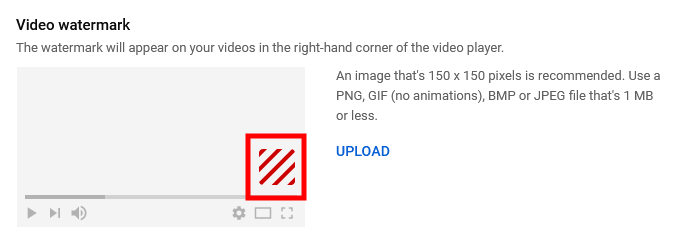
Open https://studio.youtube.com, then go to Customisation -> Branding.
8. Channel Description
Add complete information about your channel, which briefly describes your channel. It will convey to viewers of your channel the type of video content and community you serve. You can add you’re keyword in the description. It will help to rank on top for your relevant keywords. Also, help your viewers to stay connected to your channel.
How to change YouTube channel name
People also want to change their Youtube channel name. If you have decided to change the name of your YT channel, then you can do it.
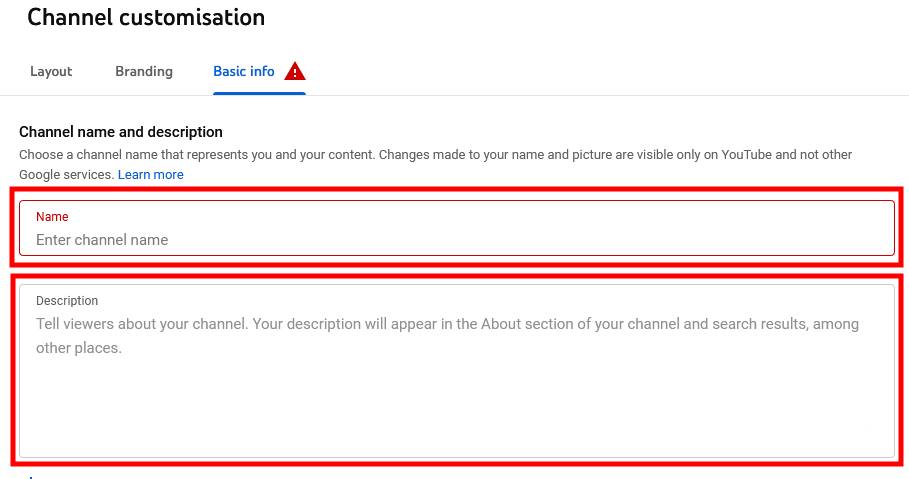
Add clickable links like your website, Facebook, Twitter, Linkedin, Telegram, or any. It will help viewers to connect with you on other platforms. It will help to grow your YouTube Channel.
Open https://studio.youtube.com, then go to Customisation -> Basic Info.
Apply all the YouTube account settings to increase views and grow exponentially.
Read Next Blog:
What Type of Content Get More Views and Likes on YouTube?