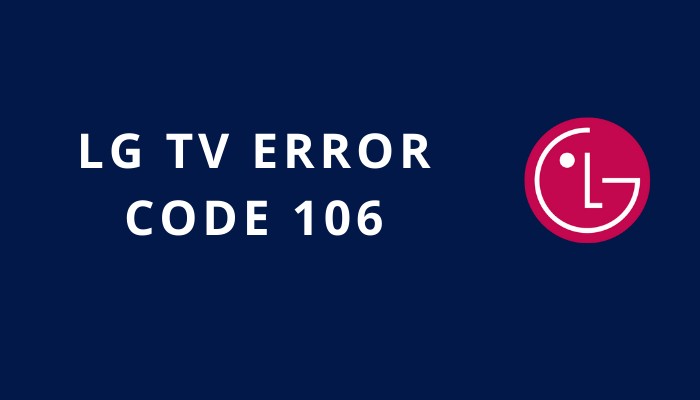When something goes wrong with our devices, we often get an error code that’s a mix of letters and numbers. It helps us figure out the problem and find solutions. For LG Smart TVs, error code 106 is pretty common, and it can be quite annoying. If you’re dealing with LG Smart TV error code 106, here are some steps to help you fix it.
What does LG Smart TV Error Code 106 mean, and what causes it?
When your LG Smart TV displays error code 106, it’s signaling a problem with its connectivity. This typically occurs due to issues with the internet connection. However, the error might also pop up if the date and time settings on your TV don’t match those of your Wi-Fi router, or if the router is unable to access your TV’s MAC address.
Incorrect or incomplete internet setup could trigger error code 106, as well as problems with the router’s firmware or recent updates. Additionally, using incompatible device models may contribute to the occurrence of error code 106.
To resolve this issue and get your LG TV back online, let’s explore some steps to reconnect it to the internet.
Step 1: Restart Your Router
To start troubleshooting, try restarting your router. Keep in mind that this will briefly disconnect all your devices from the internet. If you have multiple devices and people relying on your router, it’s a good idea to plan for this temporary interruption.
The process of restarting your router varies depending on the manufacturer and model you have at home. Unfortunately, we can’t provide a universal step-by-step guide. If you’re unsure about how to reset your router, consult the support documentation provided by your internet service provider for guidance.
Step 2: Verify Your Wi-Fi Password
If your router is having trouble connecting to your TV, it could be due to an issue with your Wi-Fi password. To address this, begin by manually re-entering your Wi-Fi password. Navigate to your TV settings, where you’ll find a shortcut to your internet connectivity information. If you can’t locate the shortcut, you can also go to All Settings, then select General Settings, and finally, choose Network.
Once there, select your Wi-Fi connection from the list of available connections or manually enter the SSID if the network is hidden. Double-check that you’ve accurately entered your Wi-Fi network key. It’s case-sensitive, so make sure the capitalization is correct, and ensure that any special characters are entered accurately.
Step 3: Remove Wi-Fi Password
As an additional troubleshooting step, you can attempt to connect your TV without using a Wi-Fi password. However, the process for this step varies based on your Wi-Fi router’s manufacturer and your internet service provider. If you’re unsure how to disable the network key on your Wi-Fi router, consult the support documentation provided by your router’s manufacturer or your internet service provider for guidance.
Step 4: Use a Wired Connection
If you’re facing difficulties with a wireless connection, consider using a wired connection by connecting your TV with an ethernet cable. LG Smart TVs typically come with an ethernet port at the back, enabling wired LAN connections. All you need to do is plug an ethernet cable into your Wi-Fi router, with the other end going into the back of your smart TV.
Wired LAN connections eliminate the need for entering a network key or extensive settings adjustments. If your TV still doesn’t connect to the router using an ethernet cable, there might be a compatibility issue between the smart TV and the router.
Step 5: Manually Configure the Domain Name System (DNS)
The Domain Name System (DNS) server is crucial for your device to locate the information you search for on the internet. While humans use domain names like google.com, internet browsers communicate with servers using internet protocol (IP) addresses.
The DNS server translates the domain name you enter into your device into an IP address, retrieving the information stored on the internet. Usually, devices automatically select a DNS server without user input.
However, in cases of internet connection errors, you might need to manually choose your DNS, and we recommend using Google’s public DNS, which is free for all users.
To access your DNS settings, open the Settings window on your TV. Navigate to Advanced Wi-Fi settings and locate the DNS settings. Uncheck the “Set Automatically” option, then enter “8.8.8.8” into the DNS server settings and click connect.
Step 6: Set the Date and Time Manually
LG Smart TV error code 106 can also stem from discrepancies in date and time between your TV and the router. While many devices derive their date and time from user settings, routers often rely on radio clocks synchronized with the internet service provider’s information.
If you’re not someone who regularly adjusts date and time settings on your devices, you might have overlooked aligning your TV’s clock with the actual time. When a router detects a device with incorrect date and time, it might block the connection as a potential security risk.
To update the date and time on your LG Smart TV, press the Settings button on the remote, then navigate to All Settings. Under the General Settings tab, choose “Time & Date,” and use the remote to select the correct date and time.
Step 7: Add Your TV’s MAC Address to Your Router Manually
If none of the previous solutions have resolved the LG Smart TV error code 106, you can try adding your TV’s MAC address to your router. Sometimes, this error occurs because the router can’t obtain the TV’s MAC address, preventing the two devices from connecting to the internet.
Firstly, locate your TV’s MAC address. The method for finding this will vary based on the TV model and manufacturing year, so refer to LG’s support documentation for guidance.
Next, access your router’s admin controls. The procedure for this will depend on your internet service provider and router model. Consult your ISP’s support documentation to get information on how to access your router’s admin controls.
Finally, locate your router’s MAC address whitelist and add your TV’s MAC address to it. Check if your TV can now connect to the internet.
Step 8: Get Professional Assistance
If all the troubleshooting steps at home haven’t resolved the issue, don’t hesitate to seek professional help. It’s perfectly fine to admit when you need assistance! In this case, consider reaching out to LG’s support team. They can guide you through additional steps and help determine whether the problem lies with your TV or the router.
If the support team identifies the issue as related to your router, contact your internet service provider (ISP). They have the latest information about your router and internet service and can offer further guidance. If necessary, they might recommend replacing your router, and if you rent your router from them, they’ll cover the replacement.
Read Next Blog: Apple TV+ vs. Apple TV: How Are They Different?
FAQs
What does LG Smart TV error code 106 indicate?
LG Smart TV error code 106 usually points to a connectivity issue between your smart TV and the internet. It may arise from problems with the internet connection, date and time settings, or issues with the router.
How can I resolve LG Smart TV error code 106?
Several troubleshooting steps can be taken: Power cycle your router, Re-enter your Wi-Fi password, Try connecting without a Wi-Fi password, Use a wired connection with an ethernet cable, Manually set the Domain Name System (DNS), Manually set the date and time on your TV, Manually add your TV’s MAC address to your router.
Why would re-entering my Wi-Fi password help resolve the error?
Sometimes, LG Smart TV error code 106 may occur due to discrepancies in the Wi-Fi password. Manually re-entering the password in the TV settings can address this issue.
How do I use a wired connection with my LG Smart TV?
Connect your TV to the router using an ethernet cable. Plug one end into the Wi-Fi router and the other into the ethernet port on the back of your smart TV.
What is the significance of manually setting the Domain Name System (DNS)?
The DNS server helps your device locate information on the internet. Manually configuring the DNS, especially with Google’s public DNS (8.8.8.8), can resolve internet connection errors.
Why would I need to set the date and time manually on my LG Smart TV?
LG Smart TV error code 106 may arise if there are discrepancies in the date and time settings between your TV and the router. Manually aligning them can resolve this issue.
How do I add my TV’s MAC address to my router?
Find your TV’s MAC address (consult LG’s support documentation), log into your router’s admin controls, and locate the MAC address whitelist. Add your TV’s MAC address to the whitelist to potentially resolve the connection issue.
What should I do if none of the at-home diagnostics work?
If the at-home solutions fail, consider seeking professional assistance. Reach out to LG’s support team for guidance. If the issue is related to your router, contact your internet service provider (ISP) for further assistance, including the possibility of router replacement, especially if rented from the ISP.