Snapchat is a popular social media platform that allows users to share photos and videos with friends and followers. It offers many features and functions, including pinching and unpin conversations. If you want to unpin someone on Snapchat and regain control over your conversations, you’ve come to the right place.
Unpinning someone on Snapchat can be done by following the same steps to pin a conversation. From the Snapchat ‘Chat’ screen, press and hold on a pinned conversation. Now, tap on “Chat Setting”, tap “Unpin Conversation”, and someone’s conversation is instantly unpinned from the app.
How To Unpin Someone on Snapchat?
To unpin someone on Snapchat, follow the below steps:
- Launch the Snapchat app on your device.
- On the main screen, locate the chat list. This list displays all your conversations.
- Find the chat with the person you want to unpin.
- Once you find the conversation, long-press on it. This action will open a menu.
- Tap “Chat Settings.” Now select the “Unpin Conversation”.
- After selecting “Unpin Conversation,” the conversation will be removed from the pinned section and returned to its original position in the chat list.
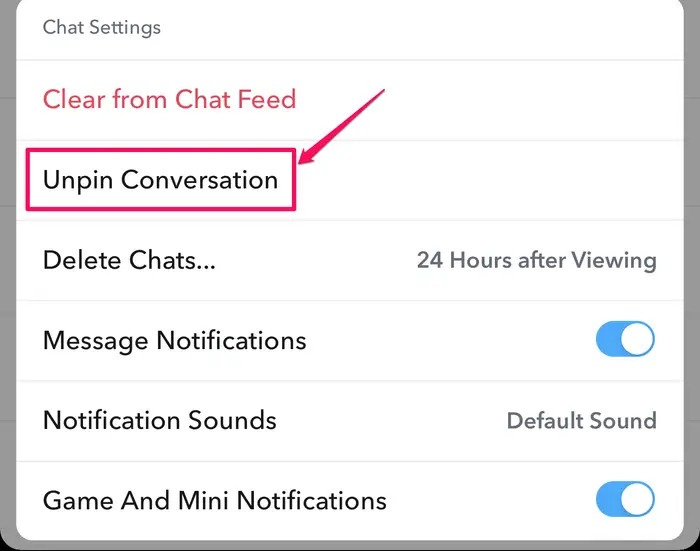
Congratulations! You have successfully unpinned someone on Snapchat. Now, let’s discuss additional tips and tricks to enhance your Snapchat experience.
Additional Tips for Managing Conversations on Snapchat
Snapchat provides several features to help you manage your conversations effectively.
- Pinning and Unpinning Multiple Conversations
Snapchat allows you to pin multiple conversations simultaneously. You can pin as many chats as you want, ensuring that your most important conversations are always at the top. To unpin multiple conversations, follow the same process outlined above for each individual conversation. - Muting Conversations
If you want to mute a specific conversation, preventing notifications from disturbing you, Snapchat offers a mute feature. To mute a conversation, simply swipe right on the chat and select the “Mute” option. You will still receive messages, but your device won’t alert you with notifications. - Archiving Conversations
Archiving conversations can help you organize your chat list and keep it clutter-free. To archive a conversation, swipe right on the chat and select the “Archive” option. The conversation will be moved to the archived section, allowing you to access it later. - Searching Conversations
As your chat list grows, finding specific conversations can become challenging. Snapchat includes a search functionality that lets you quickly locate conversations based on usernames or keywords. To access the search feature, simply swipe down on the chat list and enter the desired search term.
Conclusion
Unpin someone on Snapchat is a straightforward process that allows you to regain control over your chat list. Following the steps outlined in this guide, you can easily unpin conversations and prioritize your most important interactions. Additionally, we explored several additional tips for managing your Snapchat conversations effectively, including pinning and unpinning multiple chats, muting conversations, archiving chats, and utilizing the search functionality.
We hope this article has provided you with valuable insights and guidance on how to unpin someone on Snapchat.
FAQs
Does Snapchat send notifications to someone when they are pinned or unpinned in a conversation?
Snapchat does not notify someone if you pin or unpin their conversation. This action is private to your account.
How many people can I pin at a time?
You can pin a maximum of three people at a time on Snapchat.
Is there a limit to pin and unpin someone?
There’s no limit to how often you can pin or unpin someone. However, excessive pinning and unpinning might be considered spamming by Snapchat.
Why can’t I pin and unpin someone on my Android phone?
Currently, the feature to pin and unpin someone on Snapchat not available for Android users. It’s a limitation of the platform for these devices.
Read Next Blog: Pravesh Patel
Also read: 10 Useful Telegram Bots for Students
