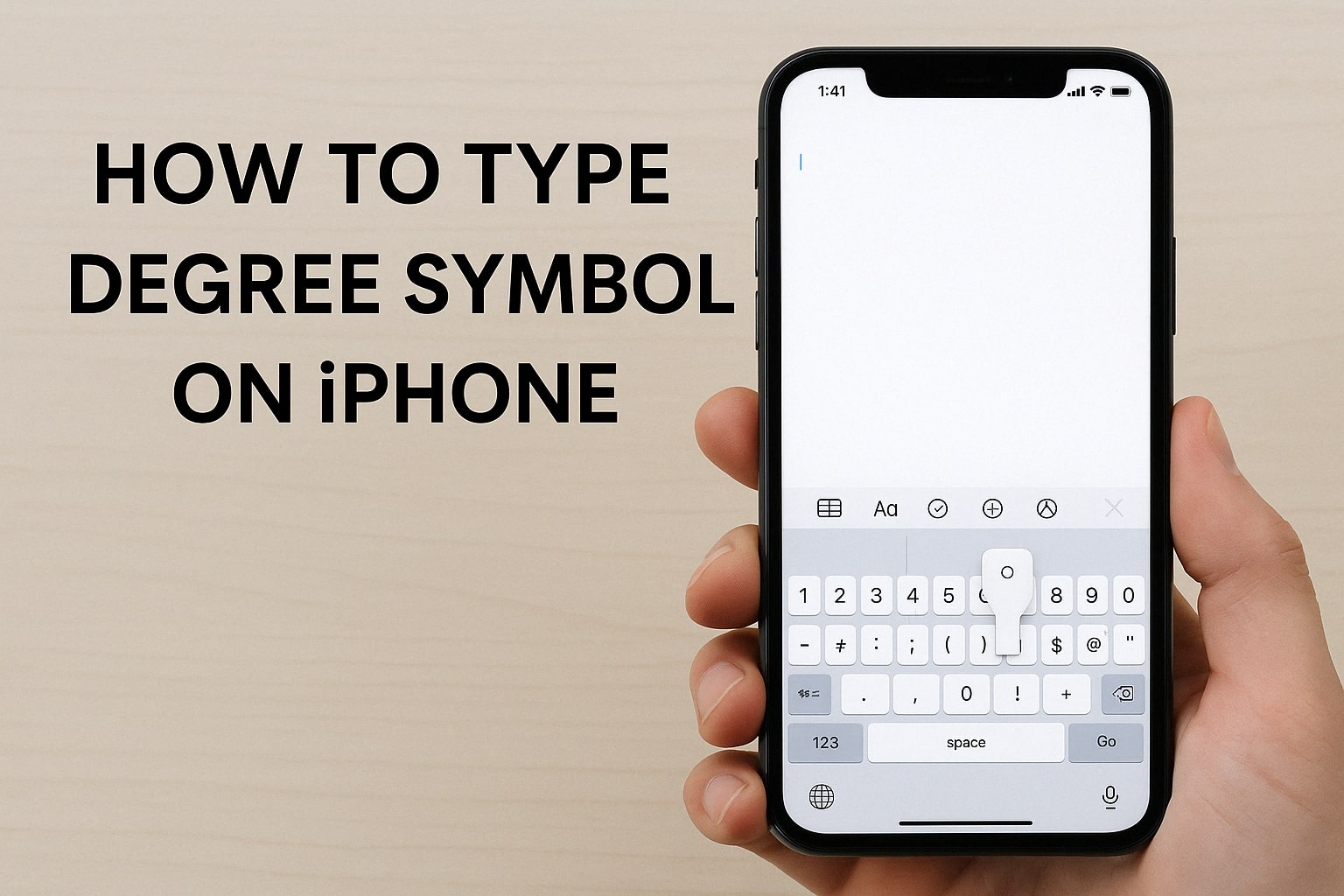If you’re trying to figure out where is the degree symbol on iPhone, you’re not alone! Whether you’re talking about the weather (like 30° Celsius) or mathematics, the degree symbol on iPhone is something many people need—but it’s not immediately visible on the keyboard.
In this blog, we’ll show you exactly how to type the degree symbol on iPhone, where to find it, and alternative methods to make your typing quicker and easier.
Where Is the Degree Symbol on iPhone?
The degrees sign on iPhone is hidden behind the zero (0) key on the iOS keyboard. Many users overlook this feature simply because it’s not immediately visible.
How to Type the Degree Symbol on iPhone or iPad
To type the degree symbol (°) on an iPhone or iPad, open number keyword then press and hold 0 key, you’ll see a pop-up menu, from the pop-up menu select degree symbol.
Follow these step by step guide to type the degree symbol on iPhone or iPad:
- Open a Text Field: Launch any app that allows text input, such as Messages, Notes, or Mail.
- Access the Numeric Keyboard: Tap the 123 button located at the bottom-left corner of the keyboard to switch to the numeric layout.
- Press and Hold Zero: Touch and hold the 0 (zero) key.
- Select the Degree Symbol: A pop-up will appear displaying the degree symbol (°). Slide your finger to it and release to insert it into your text.
Boom! You’ve just typed the degree symbol on iPhone in seconds. This method works seamlessly across all apps that utilize the standard iOS keyboard.
How to Type Degree Symbol on a Mac?
To type the degree symbol (°) on a Mac, you can use the keyboard shortcut Shift + Option + 8.
Alternative Methods to Insert the Degree Symbol
If you prefer other methods or need to use the degree symbol frequently, consider the following alternatives:
1. Text Replacement Shortcut
Create a custom shortcut to automatically replace a specific text with the degree symbol:
- Go to Settings > General > Keyboard > Text Replacement.
- Tap the + icon to add a new shortcut.
- In the Phrase field, paste the degree symbol (°).
- In the Shortcut field, enter a trigger word, such as “deg”.
- Tap Save.
Now, typing “deg” will automatically insert the degree symbol.
2. Copy and Paste
If you only need the degree symbol occasionally, you can copy it from here: ° and paste it wherever needed.
3. Using Siri
You can ask Siri to insert the degree symbol by saying, “Insert degree symbol.” Siri will input the symbol into your text field.
Conclusion
Typing the degree symbol on your iPhone is quick and easy once you know where to find it. Whether you choose the direct method via the keyboard or set up a text replacement shortcut, you can now efficiently include the degree (°) symbol in your messages, notes, and documents.
FAQs
Why can’t I find the degree sign on iPhone keyboard?
Because it’s hidden under the zero key. Just tap and hold 0 to access it.
Does this work on iPad too?
Yes, the method to find the degree symbol on iPhone and iPad is the same.
Also read:
How to See How Long a FaceTime Call Was on iPhone, iPad, and Mac