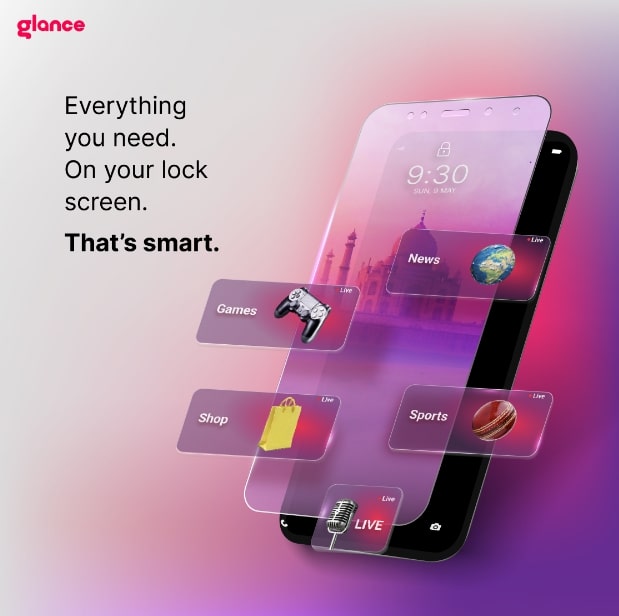Should you really disable Glance on Samsung?
(Source: Glance)
In the smartphone world, Samsung has long been hailed as a trendsetter, blending style, performance, and cutting-edge technology in its devices. One of the standout pre-installed features that have piqued the curiosity of Samsung users is Glance—an alluring component that adds a touch of magic to your phone’s screen. But as with any captivating enchantment, enters the intriguing conundrum: How to turn off Glance in Samsung devices or whether it should be embraced to enhance the smartphone experience.
This seemingly straightforward question stems from the diverse preferences of Samsung users. Some seek a streamlined and distraction-free smartphone experience, while others revel in the allure of Glance, embracing its ability to offer a quick peek into the digital realm without interrupting its flow.
Throughout this blog post, we’ll be your guide, highlighting the critical steps on how to turn off glance from lock screen in Samsung, should you choose to embark on this voyage. But remember, this journey is not one to be taken lightly. We’ll state the potential impact on your smartphone experience and ultimately empower you to make an informed decision.
But before you learn how to disable Glance in Samsung, it’s crucial to understand why leading smartphone manufacturers like Samsung integrated this feature into their devices.
Samsung and Glance Revolutionising the Smart Lock Screen Experience
Samsung and Glance share a collaborative partnership that brings the innovative Glance lock screen experience to Samsung smartphones. Glance is a content platform we developed that Samsung has integrated into their devices to offer users a seamless and personalised lock screen experience.
Samsung, known for its commitment to delivering cutting-edge technology and exceptional user experiences, has recognised the value of Glance in enhancing the lock screen functionality of their smartphones. By partnering with Glance, Samsung aims to provide its users with a feature-rich, engaging lock screen experience beyond traditional smartphone interactions.
The association between Samsung and Glance allows Samsung smartphone users to access a wide range of content and services directly from their lock screen. Whether it’s entertainment, sports updates, news, or personalised shopping recommendations, Glance brings diverse content to the forefront, providing users with convenience and customisation at their fingertips.
Samsung’s collaboration with us demonstrates its dedication to innovation and its focus on enriching the user experience. By integrating Glance into their devices, Samsung empowers users to unlock the full potential of their smartphones, transforming the lock screen into a gateway of personalised information and entertainment.
Glance Smart Lock Screen: Myths That Let You Search for How to Turn Off Glance in Samsung
In the realm of smartphones, myths often lurk in the shadows, fueling our search for answers and solutions. Several myths revolve around the popular query: “How to stop Glance in Samsung?” Today, we embark on a quest to unravel these myths and shed light on the truth behind this captivating feature.
Myth #1 about Glance Smart Lock Screen: Glance is a Distraction Monster
One prevailing myth suggests that Glance is a relentless distraction monster, constantly vying for your attention and disrupting your flow. But is this truly the case? While Glance does provide notifications on your screen, it’s essential to understand that Samsung has meticulously designed it to strike a balance between staying informed and maintaining focus. It offers a glimpse into the digital realm without demanding immediate attention, empowering you to prioritise your tasks while ensuring you never miss critical updates.
Myth #2 about Glance Smart Lock Screen: Productivity Plummets with Glance
Another common belief is that Glance hampers productivity, pulling you away from work and scattering your attention. However, it’s crucial to consider the broader context. Glance enhances productivity by offering a quick and efficient way to access important notifications without navigating multiple apps. With Glance, you can stay in the zone, seamlessly managing your priorities while staying connected to the world.
Myth #3 about Glance Smart Lock Screen: Customisation is a Distant Dream
A prevailing misconception is that Glance lacks customisation options, leaving users stuck with a generic and cluttered display. The truth, however, is quite the opposite. Samsung understands that personalisation is vital, and Glance is no exception. You can customise which apps and notifications appear on your Glance screen, tailoring them to your preferences and decluttering your smartphone experience. This level of control allows you to curate the information that matters most to you, elevating your interaction with your Samsung device.
Myth #4 about Glance Smart Lock Screen: Glance in Samsung Invades Your Privacy
Glance is designed with privacy in mind and operates within the established privacy framework of your Samsung device. It does not engage in intrusive monitoring or unauthorised data sharing. The notifications displayed on Glance are sourced from authorised apps and show a snapshot of the notification content without compromising the app’s privacy settings. Glance leverages necessary permissions and security protocols to ensure the safety of your personal information.
Now, armed with the knowledge of these myths, it’s time to question whether the search for “How to turn off Glance in Samsung” is genuinely warranted. Before delving into the steps to turn off Glance, take a moment to ponder the potential benefits it brings—enhanced convenience, streamlined productivity, and personalised engagement.
Things You’d Miss Out on If You Disable Glance Smart Lock Screen from the Lock Screen of Samsung
As we explore the possibilities of Glance, it’s essential to consider the potential benefits you might miss out on if you learn how to remove Glance from lock screen in Samsung. While personal preferences vary, understanding the advantages can help you make an informed decision. Let’s delve into what you’d forego if you disable Glance on your Samsung device.
Instant Access to Important Information with Glance Smart Lock Screen
Have you ever envisioned effortlessly checking your upcoming appointments, unread messages, or even weather updates with a glance at your Samsung lock screen? That’s precisely what Glance offers.
Glance offers a quick snapshot of notifications on your lock screen, granting you instant access to critical information without delving into multiple apps. Imagine effortlessly checking your upcoming appointments, unread messages, or even weather updates with a glance. By disabling Glance, you might miss out on these time-saving conveniences.
Streamlined Productivity and Efficiency with Glance Smart Lock Screen
Have you ever wished for a tool that could enhance your productivity, keep you focused, and minimise disruptions to your workflow? Look no further—Glance on the Samsung lock screen might be your solution.
Glance is a productivity booster, allowing you to stay focused and efficient. You can prioritise your tasks and respond promptly when necessary with relevant notifications. Whether replying to an urgent email, acknowledging a missed call, or managing your to-do list, Glance keeps you in control and minimises disruptions to your workflow.
Customised Information Display with Glance Smart Lock Screen
Have you ever dreamed of a lock screen that genuinely reflects your interests, keeping you connected to what matters most? With Glance enabled on your Samsung device, that dream can become a reality.
One of Glance’s standout features is its customisation options. By selecting which apps and notifications appear on the lock screen, you can curate the information that matters most to you. Whether it’s social media updates, news alerts, or reminders from your favourite productivity apps, Glance empowers you to personalise your lock screen experience and stay connected in a way that aligns with your interests and priorities.
Enhanced Digital Well-being with Glance Smart Lock Screen
Do you ever feel overwhelmed by the constant need to unlock your smartphone and dive into a never-ending stream of notifications? What if there was a way to cultivate a healthier relationship with your device that encourages intentional interactions and reduces unnecessary distractions?
Glance can contribute to a healthier relationship with your smartphone. Instead of constantly unlocking your device and getting lost in a sea of notifications, Glance provides a controlled and mindful approach to staying informed. It encourages intentional interactions by allowing you to review notifications at a glance, reducing the temptation for endless scrolling and unnecessary distractions.
Visual Appeal and Aesthetic Delight with Glance Smart Lock Screen
Have you ever considered turning your lock screen into a stylish and visually captivating showcase? Imagine your Samsung device adorned with a sleek and elegant design, exuding a touch of sophistication every time you glance at it.
Let’s remember the visual allure of Glance. With its sleek and elegant design, Glance enhances the overall aesthetics of your lock screen, adding a touch of sophistication to your Samsung device. The carefully curated snippets of information create a visually pleasing and organised display that reflects your style.
While learning how to disable Glance in Samsung is a personal choice, understanding its benefits can help you weigh the potential trade-offs. Consider the convenience, productivity, customisation, digital well-being, and visual appeal that Glance brings to your smartphone experience. Reflect on how these aspects align with your goals and preferences.
How to Turn Off Glance in Samsung: Steps to Follow to Remove Glance Smart Lock Screen

(Source: The Indian EXPRESS)
The choice to know how to stop Glance in Samsung is not a condemnation of its brilliance. It’s a matter of personal preference, an opportunity to customise your smartphone experience to align with your unique needs and desires.
At Glance, we aim not to sway your decision but to provide insights and spark thought-provoking discussions. We acknowledge the subjective nature of personal preferences and encourage you to explore the possibilities before choosing. With that in mind, we’ll guide you through the step-by-step process of disabling Glance, granting you the freedom to embark on a journey tailored to your preferences.
- Glance Smart Lock Screen – Step 1 of how to turn off Glance in Samsung:
Start by unlocking your Samsung device and navigating to the home screen.
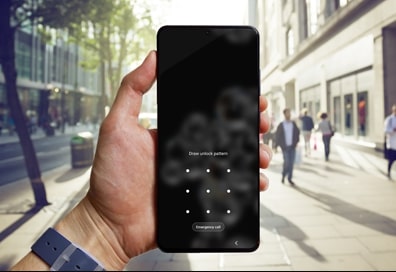
- Glance Smart Lock Screen – Step 2 of how to turn off Glance in Samsung:
Swipe down from the top of the screen or from the app drawer to reveal the Quick Settings panel.

- Glance Smart Lock Screen – Step 3 of how to turn off Glance in Samsung:
In the Settings menu, scroll down until you find the “Wallpaper and Style” option. Tap on it to proceed.

Glance Smart Lock Screen – Step 4 of how to turn off Glance in Samsung:
Next, you will see three options:
1. Dynamic Lock screen
2. Glance Samsung, and
3. None
To disable the Glance lock screen, select “None.”

- Glance Smart Lock Screen – Step 5 of how to turn off Glance in Samsung:
After selecting “None,” your lock screen will no longer feature Glance and remain free from additional content or information.

(Alt Tag: Step 5 of how to turn off Glance in Samsung)
You will no longer see it in action once you have followed the steps on how to disable Glance on Samsung phones. However, we understand that preferences can change, and you might want to rekindle your relationship with Glance in the future. We’ll eagerly await the opportunity to welcome you back into the world of Glance.
You can use above method on how to Disable Glance in Samsung smartphones like:
Samsung M34
Samsung F14
Samsung M35
Samsung A54
Samsung M14 5g
Samsung A34
Samsung A23
Samsung F15
Samsung A16
Samsung A32
Samsung A55
Samsung A14
Samsung A14 5g
Samsung A35
Samsung A35 5g
Samsung A15
Samsung A15 5g
Wrapping Up: How to Stop Glance in Samsung
Now that you know the benefits of Glance when enabled on your Samsung smartphone, you may question whether searching for “how to remove glance from Samsung smartphones” is still necessary. While it’s true that Glance offers various advantages, it’s also important to remember that everyone’s preferences and needs differ, and we at Glance respect that.
If you find that Glance aligns with your desired smartphone experience and enhances your daily routine, there may be no reason for you to search for ways to turn it off. Embracing Glance can bring convenience, efficiency, and a visually appealing lock screen that keeps you connected and informed at a glance. However, if you want a more straightforward lock screen experience, you can follow the steps on how to stop Glance on Samsung smartphones.
Ultimately, the choice is yours. You have the power to decide whether to enable or disable Glance on your Samsung smartphone. Take some time to reflect on what matters most to you and how you envision using your device.
Read Next Blog:
Streaming Anywhere: The Rise of Smartphone Entertainment Services