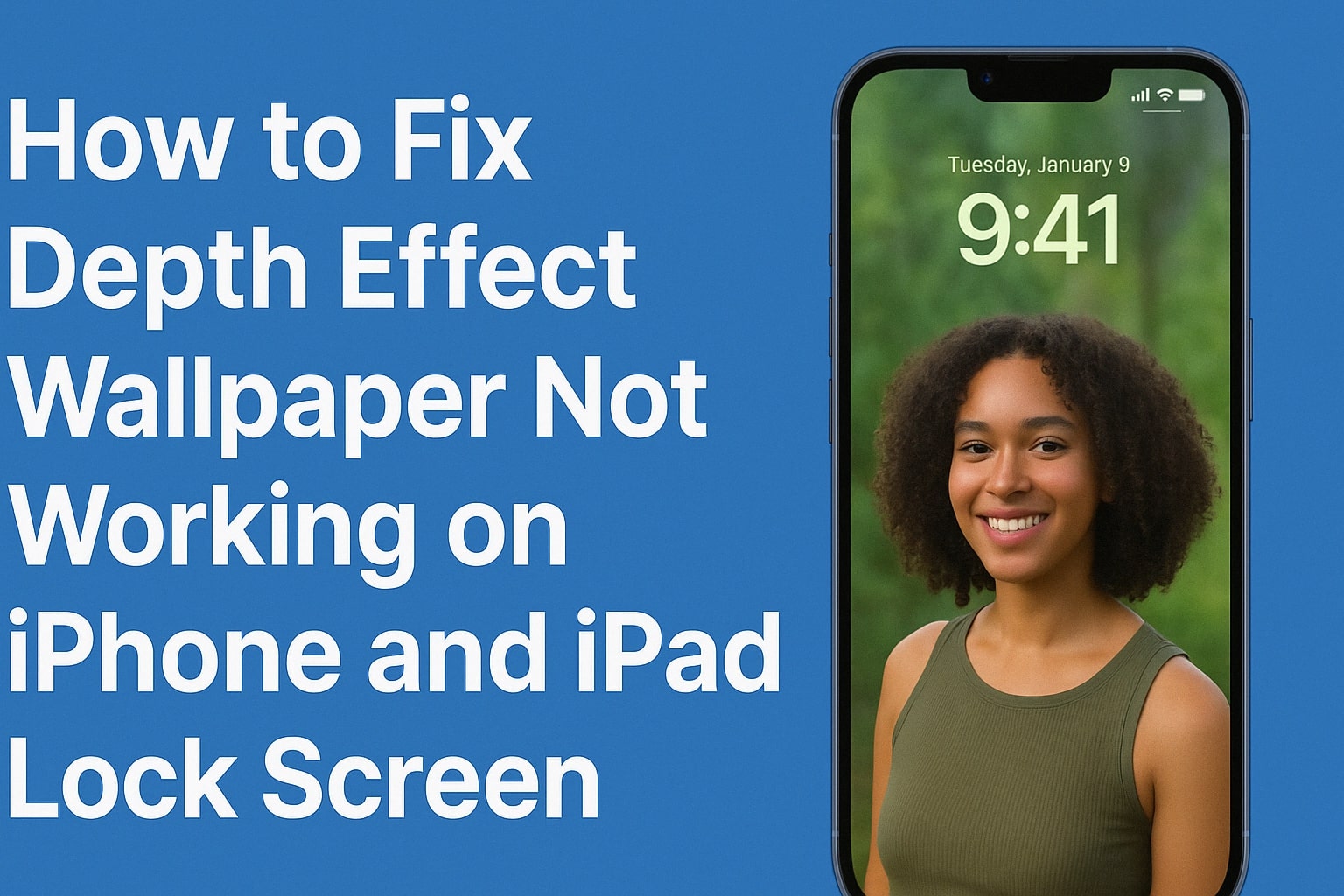Are you excited to try out the stunning Depth Effect wallpaper on your iPhone or iPad Lock Screen, only to find it’s not working as expected? Don’t worry — you’re not alone. Many Apple users have encountered the frustrating issue of the depth effect not working, or the feature being greyed out entirely.
In this guide, we’ll explain everything you need to know about the Depth Effect wallpaper on iPhone and iPad, why it might not be working, and — most importantly — how to fix it.
Why Is the Depth Effect Not Working?
Before diving into the fixes, let’s understand some common reasons why the Depth Effect wallpaper is not working:
- Unsupported Device
- Incompatible Wallpaper
- Widgets on the Lock Screen
- Depth Effect Setting Turned Off
- Portrait Mode Photo Not Used
- iOS Bug or Glitch
- System Restrictions or Focus Mode Conflicts
Let’s troubleshoot step by step.
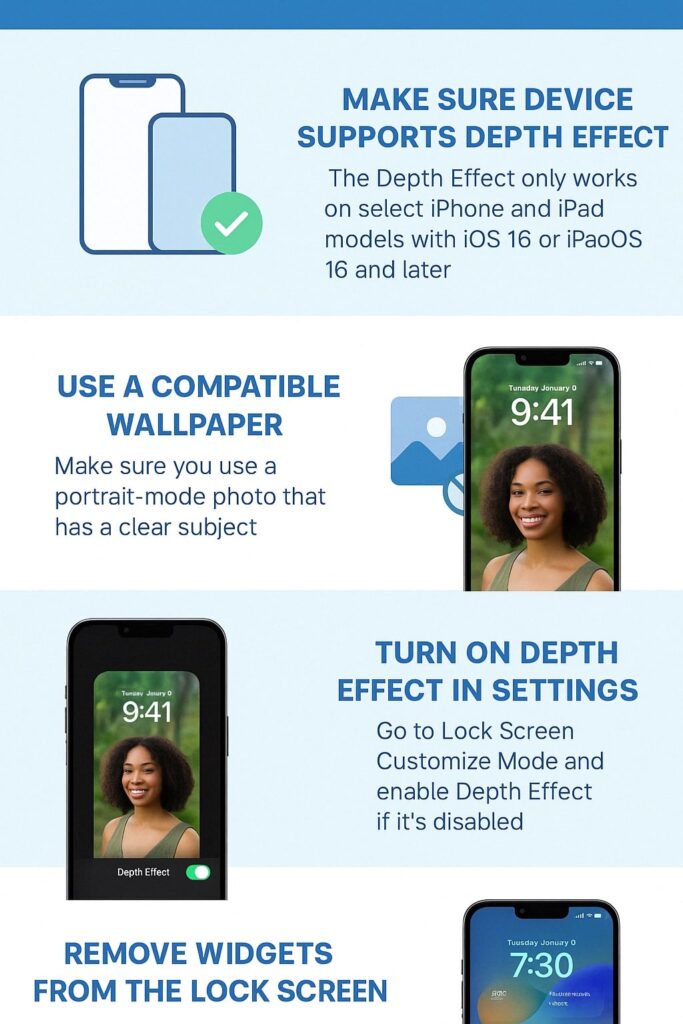
Fix: Depth Effect Wallpaper Not Working on iPhone or iPad
1. Make Sure Your Device Supports Depth Effect
The Depth Effect only works on select iPhone and iPad models with A12 Bionic chip or newer and running iOS 16 or iPadOS 16 and later.
Compatible iPhone models include:
- iPhone XS, XR, 11, 12, 13, 14, and newer
- iPad models with iPadOS 16 or later and support for Depth APIs
If you’re on an older device like iPhone X or earlier, the Depth Effect may not be supported.
2. Use a Compatible Wallpaper
The Depth Effect only works with specific types of photos — mostly portrait-mode images where the subject is clearly distinguishable from the background.
Tips:
- Use Apple’s default wallpapers that support Depth Effect.
- Or, take your own photo in Portrait Mode using the Camera app.
- Avoid using photos with multiple faces or objects that lack clear depth.
3. Turn On Depth Effect in Wallpaper Settings
If the Depth Effect option is greyed out, you may have accidentally disabled it.
How to enable Depth Effect:
- Long press the Lock Screen to enter Customize Mode.
- Tap Customize on your wallpaper.
- Tap the three dots menu (•••) in the bottom-right corner.
- Toggle Depth Effect ON.
If this option is greyed out, read the next fix.
4. Remove Widgets from the Lock Screen
Unfortunately, adding widgets can disable the Depth Effect, as Apple prioritizes functional widgets over visual layering.
To fix this:
- Go to Lock Screen Customize Mode.
- Tap on the widget area and tap the minus (–) to remove all widgets.
- Now check if the Depth Effect option is active again.
5. Use a Single Subject Portrait Photo
The Depth Effect only works when there is a clear foreground subject.
Make sure your photo:
- Is taken in Portrait Mode
- Has a clear subject (like a person or object)
- Isn’t too cluttered or complex
Try re-taking the photo if necessary.
6. Update Your iPhone or iPad
Sometimes, bugs in outdated iOS versions can prevent the Depth Effect from working properly.
To update:
- Go to Settings > General > Software Update
- Download and install the latest version of iOS or iPadOS
7. Restart Your Device
A simple restart can fix temporary glitches that affect your Lock Screen settings.
To restart:
- Hold down the power + volume buttons until you see the slider.
- Slide to power off, wait a few seconds, and turn it back on.
8. Turn Off Focus Modes Temporarily
Some Focus Modes may interfere with Lock Screen customization.
Try this:
- Go to Settings > Focus
- Disable active Focus Modes temporarily
- Check if the Depth Effect reappears
9. Reset All Settings (As a Last Resort)
If none of the above work, you may want to reset your settings. This won’t delete your data but will reset system settings.
Steps:
- Go to Settings > General > Transfer or Reset iPhone
- Tap Reset > Reset All Settings
- Enter your passcode and confirm
Bonus Tip: Use Apple’s Default Wallpapers
If you’re still stuck, try selecting one of Apple’s built-in Depth Effect wallpapers. These are pre-optimized and guaranteed to support the feature.
Conclusion
The Depth Effect on iPhone and iPad Lock Screens can bring your device to life with a beautiful, immersive look — but only when it’s working right. By following the fixes above, you can resolve issues like:
- Depth Effect wallpaper not working
- Depth Effect greyed out
- Widgets interfering with Depth Effect
- Incompatible or unsupported wallpaper types
Once set up correctly, your Lock Screen will look as stunning as Apple intended.
Frequently Asked Questions
Why is the Depth Effect greyed out?
Most likely because you have widgets on your Lock Screen or your wallpaper is not compatible. Try removing widgets or using a portrait mode photo.
Does the Depth Effect work on all iPhones?
No. It works on iPhone XS and later models running iOS 16 or newer.
Can I use Depth Effect on iPad?
Yes, with iPadOS 16 or later, and on supported iPad models.
Also read:
How to Reset Apple Watch Password