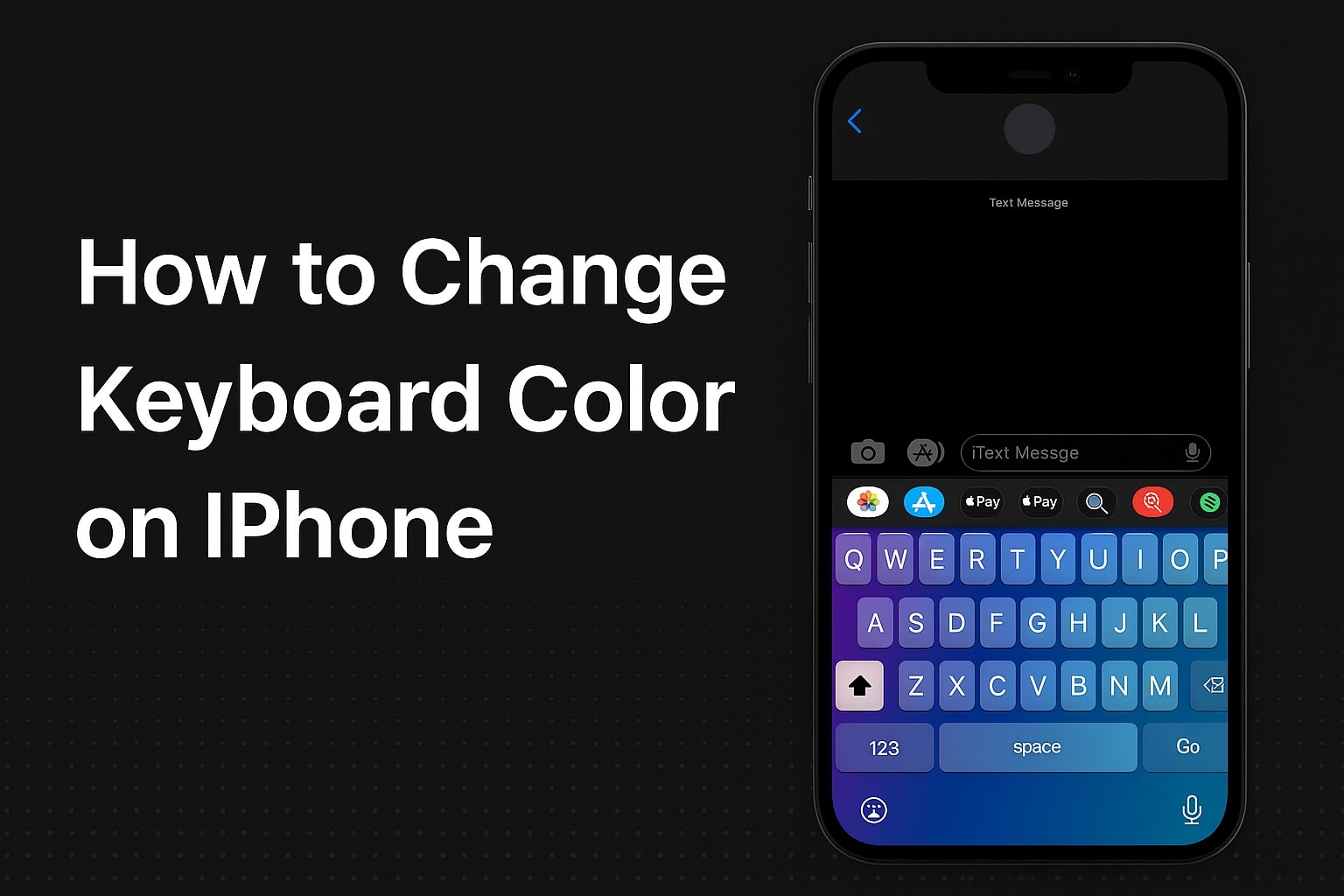If you’re looking to personalize your iPhone, changing the keyboard color is one of the easiest and most fun ways to do it. Whether you’re bored of the default white or dark theme or want something that matches your style, this guide will walk you through every possible method on how to change keyboard background, and overall appearance.
In this guide, we’ll cover:
- How to change the color of your keyboard using iOS settings
- How to use third-party apps for colorful themes
- How to switch between light and dark keyboard modes
- Tips for customizing your keyboard safely
- FAQs about iPhone keyboard themes
1. Can You Change the Keyboard Color on iPhone?
By default, iPhones running iOS allow some basic customization like light mode and dark mode, which slightly changes the keyboard color. However, to apply vivid colors or custom themes, you’ll need to install third-party keyboard apps like Gboard, SwiftKey, or Color Keyboard.
Quick Answer: You can change the keyboard color on iPhone using third-party apps or by switching between iOS’s built-in light and dark modes.
2. How to Change the Keyboard Color Using Light & Dark Mode
Apple offers a subtle way to change the keyboard background color using Display & Brightness settings.
Steps to Enable Dark Mode (for Dark Keyboard)
- Open the Settings app on your iPhone.
- Tap on Display & Brightness.
- Select Dark under Appearance.
Now, your iPhone keyboard will automatically change to a dark background when typing.
Switch Back to Light Mode:
- Go to Settings > Display & Brightness.
- Choose Light to return to the default bright keyboard.
Note: This method doesn’t offer colorful themes, just a black or white background.
3. How to Change Keyboard Background on iPhone Using Third-Party Apps
To go beyond the default options, you’ll need to install a third-party keyboard app. Below are some of the best apps for iPhone keyboard color customization.
A. Gboard by Google
Features:
- Multiple color themes
- Custom background images
- Glide typing and emoji suggestions
How to Use Gboard to Change Keyboard Color:
- Download Gboard from the App Store.
- Open the Gboard app and go to Themes.
- Choose a theme or upload your own background image.
- Follow prompts to enable Gboard in Settings > General > Keyboard > Keyboards > Add New Keyboard.
Pro Tip: Allow “Full Access” to unlock full customization features.
B. SwiftKey by Microsoft
Features:
- Custom themes and colors
- AI-powered predictions
- Multilingual support
Steps to Customize Keyboard in SwiftKey:
- Install SwiftKey Keyboard from the App Store.
- Open the app and tap on Themes.
- Choose from free or premium themes.
- Enable SwiftKey in keyboard settings under Settings > General > Keyboard.
Some themes offer gradients, neon colors, or even animated designs!
C. Color Keyboard App
If you’re specifically looking for maximum color control, this app is made just for that.
Features:
- RGB color sliders
- Animated keyboard styles
- Personal photo backgrounds
How to Change Keyboard Color Using Color Keyboard:
- Download Color Keyboard from the App Store.
- Launch the app and pick your desired theme or design your own.
- Go to Settings > General > Keyboard > Keyboards > Add New Keyboard.
- Select Color Keyboard and allow full access.
Note: Most advanced features in Color Keyboard are part of their premium plans.
4. How to Switch Between Keyboard Apps on iPhone
Once you’ve installed multiple keyboards, switching between them is easy.
Here’s how:
- Open any app with a typing field (like Messages).
- Tap and hold the Globe icon 🌐 on the bottom-left corner.
- Select the keyboard you want to use.
That’s it! You’ve successfully changed your iPhone keyboard color.
5. Tips to Safely Customize Your iPhone Keyboard
While third-party keyboards add flair and function, safety matters too. Keep these tips in mind:
- Only download apps from the official App Store
- Check app reviews before installing
- Be cautious when granting Full Access—this may allow apps to read what you type
- Avoid entering sensitive information (like passwords) using third-party keyboards
FAQs on iPhone Keyboard Color Customization
Can I change my iPhone keyboard to red, blue, or rainbow colors?
Yes, using apps like Gboard or Color Keyboard, you can apply red, blue, rainbow, or even photo-based keyboard themes.
Is it safe to allow “Full Access” to a keyboard app?
It depends on the app. Well-known apps like Gboard and SwiftKey are generally safe. But always review privacy policies.
Will changing the keyboard color affect performance?
No. Keyboard themes have no noticeable impact on your iPhone’s performance or battery life.
Can I set a photo as my keyboard background?
Yes, many third-party apps like Gboard and Color Keyboard allow you to use a custom image.
Conclusion
Personalizing your iPhone’s keyboard is a great way to express your style. Whether you prefer minimal dark tones or vibrant custom themes, you now know exactly how to change the color of your keyboard—from native iOS options to third-party apps.
If your goal was to learn how to change keyboard background, change the iPhone keyboard color, or simply give your phone a fresh look — you’ve got all the answers here.
Also read:
How to Compress an Image on Mac: 6 Effective Methods